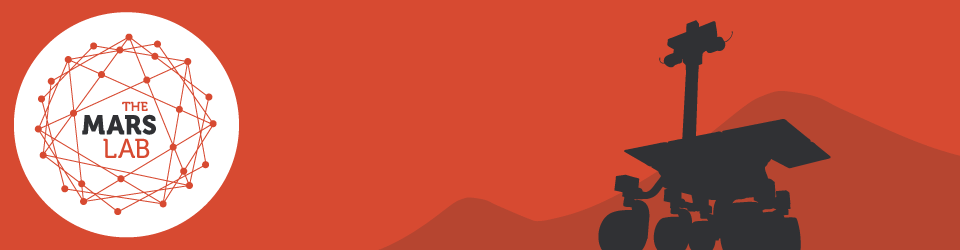MARS YARD MAPS REFERENCE
Accessing a map account
Accessing Mars Yard Maps that have been created for you is easy. Just follow these steps:
| 1. Select Mars Yard Maps from the RESOURCES menu |
||
| 2. Click the START button to load the Mars Yard Maps app into your browser |
||
| 3. MYM will load. Time for loading will depend on your internet speed. Typically less than 30 seconds. Note: if you receive a message requesting that Unity Web Player be downloaded, accept this request. Unit Web Player is required for MYM. |
||
| 4. When the MYM login screen appears, enter the username and password provided to you when your map account was created. If you don’t have an account, see your teacher or the person who created your map. |
||
| 5. If you login details are correct you will be taken to your My Maps screen. Any maps you have access to will be displayed in the centre of the screen.Click on the orange button at the end of the map title to open the map.If no maps are displayed, you probably don’t have access to any maps. So, see your teacher. |
||
| 6. The map will open in fullscreen 2D mode. The name of the map and the name of the map account holder are displayed to the right of the top toolbar. |
||
| 7. Click the BACK TO MENU button to return to your MyMaps screen. |