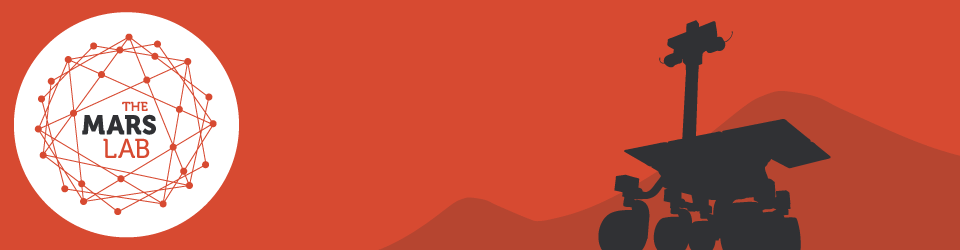MARS YARD MAPS REFERENCE
Accessing the map manager
If you are teacher or group leader guiding young people through Mars Lab missions, you will almost definitely need to create at least one Mars Yard Map. When you book your Mars Lab mission a Mars Lab login account will be created for you that will give you access to the Mars Yard Maps Management system.
Once logged in to the Map Manager you will be able to:
- create maps for your classes to use in their missions
- add users (eg. individual students or small mission teams) to your account and give them full or limited access to one or more of your maps
- have all map data entered by your students emailed to your inbox for your reference
- electronically submit a class mission-ready map to the Mars Lab for approval prior to your mission day.
Accessing the Mars Yard Maps Manager follow these steps:
| 1. Select Mars Yard Maps from the RESOURCES menu |
||
| 2. Click the START button to load the Mars Yard Maps app into your browser |
||
| 3. MYM will load. Time for loading will depend on your internet speed. Typically less than 30 seconds. Note: if you receive a message requesting that Unity Web Player be downloaded, accept this request. Unit Web Player is required for MYM. |
||
| 4. When the MYM login screen appears, enter the manager level username and password provided to you when your map account was created. If you don’t have an account, contact the Mars Lab team. |
||
| 5. If you login details are correct you will be taken to the MYM Map Manager screen. There are 3 options:
If you do not see the Map Manager screen but instead see only the My Maps screen, your account is no a manager level account. Contact the Mars Lab team to upgrade your account if necessary. |
||
| 6. Click the BACK TO MENU button to return to your login screen. |